HPTLC PRO Settings¶
HPTLC PRO SYSTEM Configuration¶
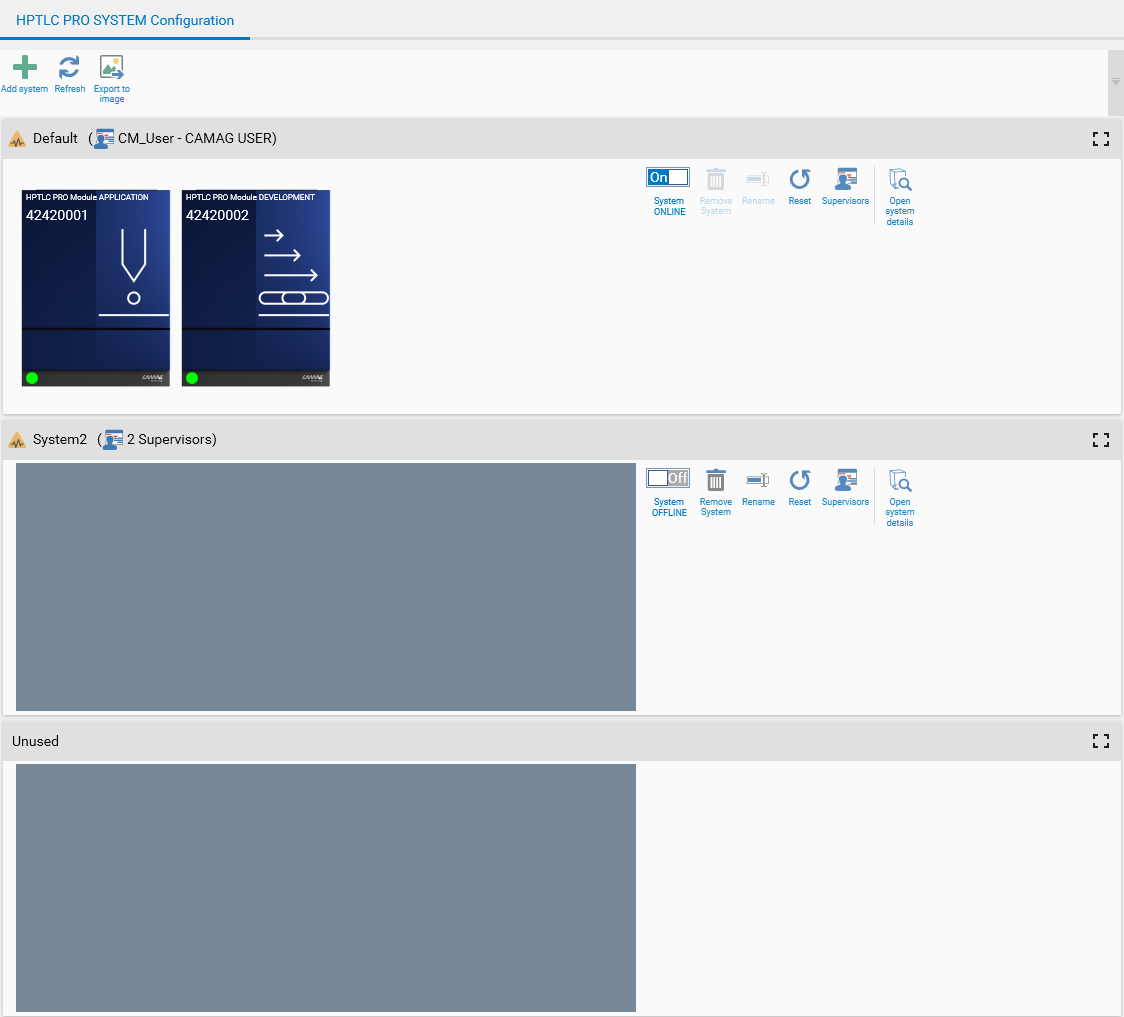
Main toolbar¶
 Add a new HPTLC PRO SYSTEM by specifying its name
Add a new HPTLC PRO SYSTEM by specifying its name Refresh the whole view
Refresh the whole view Export the whole view as image (for documentation or support purpose)
Export the whole view as image (for documentation or support purpose)
HPTLC PRO SYSTEM row¶
Each HPTLC PRO SYSTEM is displayed in a row.
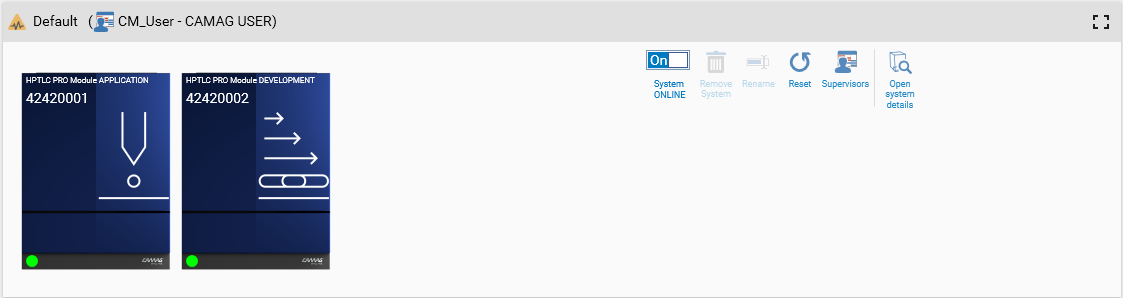
Note
By default an empty HPTLC PRO SYSTEM named Default is created.
Important
The HPTLC PRO Modules appear at the bottom in the Unused HPTLC PRO SYSTEM.
All HPTLC PRO Modules of the HPTLC PRO SYSTEM are displayed here. The order of the HPTLC PRO SYSTEMS can be changed by dragging/dropping the whole row.
Warning
The order of HPTLC PRO Modules shown here should be identical to the physical order.
HPTLC PRO SYSTEM toolbar¶

 The HPTLC PRO SYSTEM must be offline in order to configure the Modules it contains.
The HPTLC PRO SYSTEM must be offline in order to configure the Modules it contains.By dragging/dropping HPTLC PRO Modules, place them in the right HPTLC PRO SYSTEM and in the right order, corresponding to the way they are physically arranged
 Remove the whole HPTLC PRO SYSTEM (every HPTLC PRO Module should be first moved to another existing HPTLC PRO SYSTEM or to the Unused)
Remove the whole HPTLC PRO SYSTEM (every HPTLC PRO Module should be first moved to another existing HPTLC PRO SYSTEM or to the Unused) Rename the HPTLC PRO SYSTEM
Rename the HPTLC PRO SYSTEM
 Will trigger a hard reset of each connected HPTLC PRO Module of the HPTLC PRO SYSTEM successively and also abort all the runs currently executing on the HPTLC PRO SYSTEM. See HPTLC PRO SYSTEM reset
Will trigger a hard reset of each connected HPTLC PRO Module of the HPTLC PRO SYSTEM successively and also abort all the runs currently executing on the HPTLC PRO SYSTEM. See HPTLC PRO SYSTEM reset Select the HPTLC PRO SYSTEM Supervisor(s) for this System. Only available if User Management is enabled, otherwise the user visionCATS_user has this role by default.
Select the HPTLC PRO SYSTEM Supervisor(s) for this System. Only available if User Management is enabled, otherwise the user visionCATS_user has this role by default. Open the HPTLC PRO SYSTEM Details view
Open the HPTLC PRO SYSTEM Details view
Additionally, the background of each HPTLC PRO SYSTEM and the status of the HPTLC PRO Modules are displayed, like in the status bar (see HPTLC PRO SYSTEM status).