Installation of HPTLC PRO driver¶
The signed USB driver must be installed in order to use HPTLC PRO Modules.
Connect the HPTLC PRO Module by using a standard USB cable. The Module should appear as “Camag USB instrument” in the “Camag” group in the Windows Device Manager window.
By default, on a new PC running Windows 10, a HPTLC PRO Module is not recognized when connected by using a standard USB cable.
Indeed, the driver, which can be found in Drivers/HPTLC PRO, must be installed:
Under Device Manager, double-click on it and hit “Update driver…”
Select Browse my computer for driver software
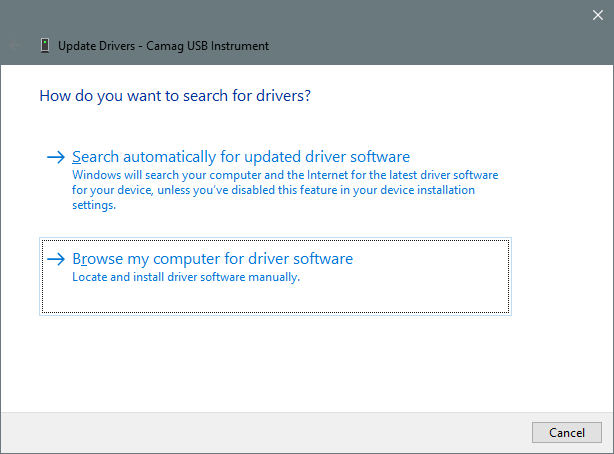
Browse… to select the driver folder, and hit Next.
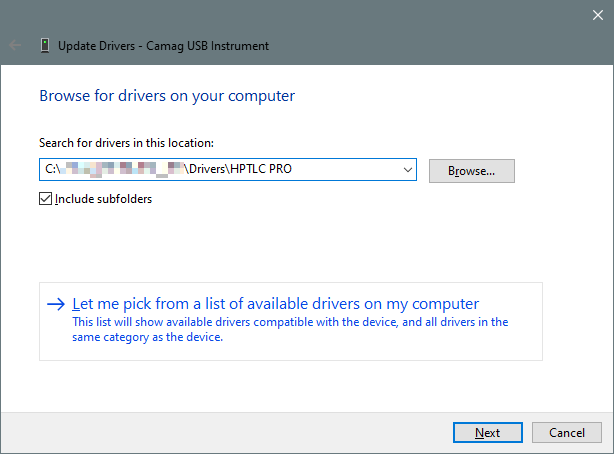
Confirm the installation, in case of some security warnings are displayed
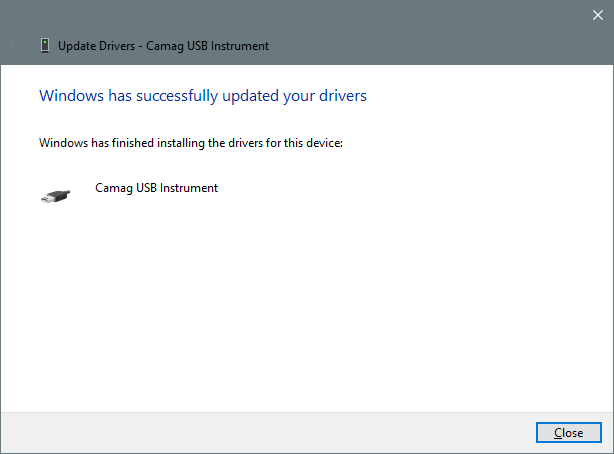
The HPTLC PRO Module should appear immediately in visionCATS and in the HPTLC PRO Maintenance Tool.