Toolboxes¶
Toolboxes provide additional interaction or feedback about the system. They can be opened or closed to adapt the program window for both small and big screen resolutions. Your workplace is fully configurable, as you can dock every toolbox at the right place in your main window. There are several toolboxes:
Project Explorer Toolbox¶
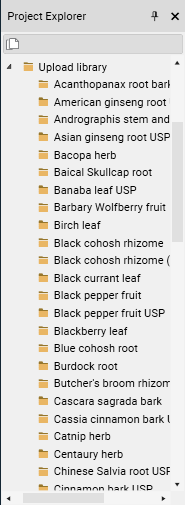
The project explorer lets you directly access files and folders with the usual tree view. The navigation in the various projects and the selection of the files is therefore possible while keeping a full overview of your data structure.
Show or hide all files other than folders.
Instruments Toolbox¶
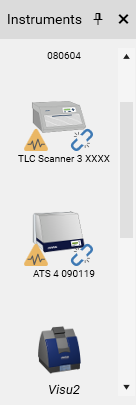
A list of instruments installed on the system is visible. The Instrument Properties can be accessed with a double click on an instrument in this ToolBox as well as the Instrument IQ/OQ.
There is also information on the status (running, on-/off-line) of each instrument.
Instrument does not have a passed diagnostics session, see Diagnostics
Instrument’s diagnostics will soon be out of date, see Diagnostics
 Instrument is running
Instrument is runningThe firmware version of the Module and the current version of visionCATS are not compatible (HPTLC PRO only)
System Log Toolbox¶
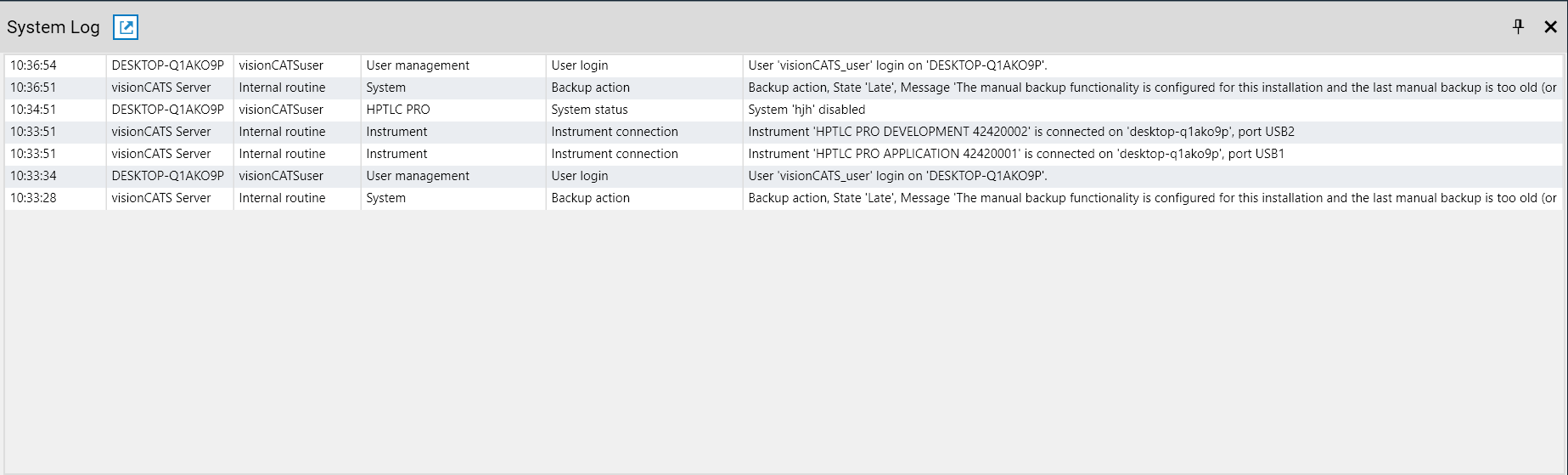
The system log toolbox shows a history of recent system activity like accessed files, management actions or instrument status messages. See System logger for more information.
 Open the full system logger view
Open the full system logger view