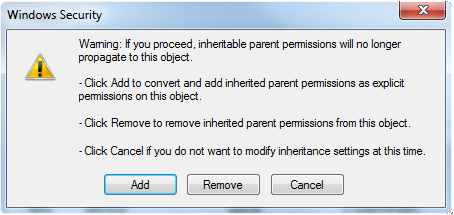How to setup Windows user rights for data integrity¶
Important
The following procedure should be executed with a Windows administrator account.
The visionCATS server should be installed with an image path set to a specific folder (not the default C:UsersPublicCamag):
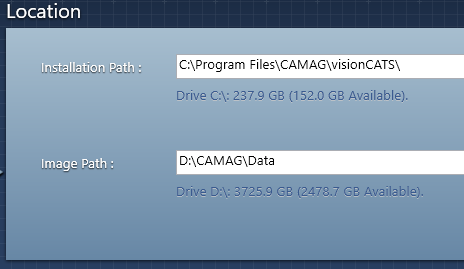
After the installation, the properties of the image folder should be opened. Go to the security tab:
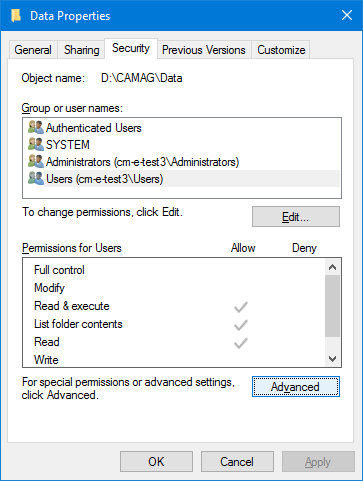
Click on the Advanced button:
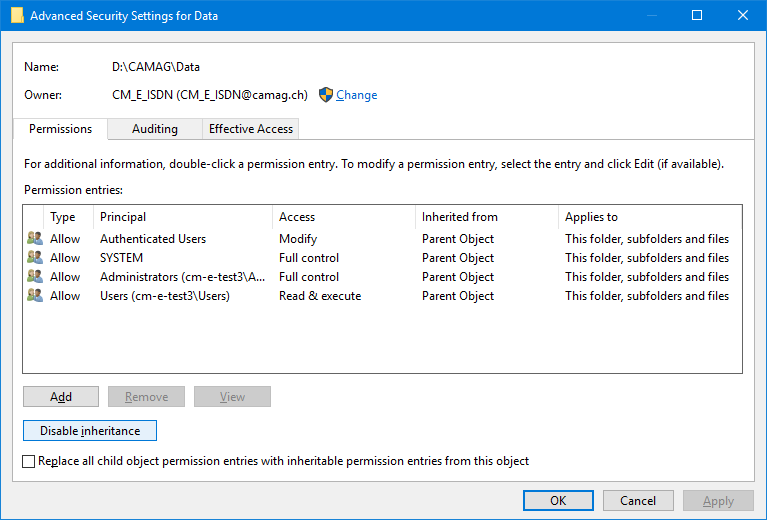
The inheritance should be disabled, by converting the permission:
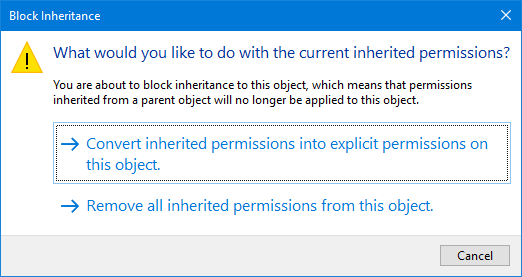
Then, the Authentitaced Users and Users entries should be removed. Replace all child object permission … should be checked. Before accepting the settings, the owner should be changed to the administrator user (even if he is already marked as owner) and check Replace owner on subcontainers and objects.
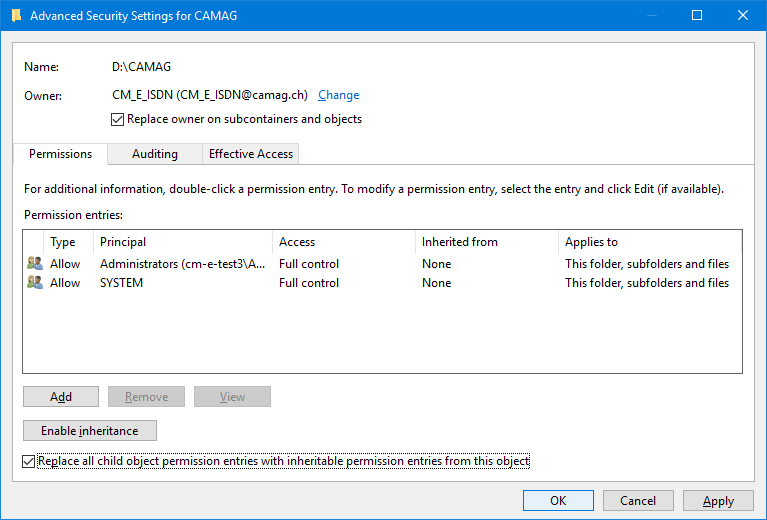
On accepting, validate the changes:
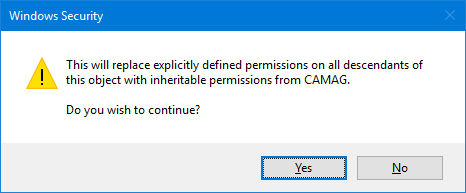
To check the success of the setup, log in as a standard user on the server machine, and try to access the image folder: it should not be possible without administrator rights. Check that visionCATS can still be opened and displays images.
Note
On Windows 7, it is a bit different:
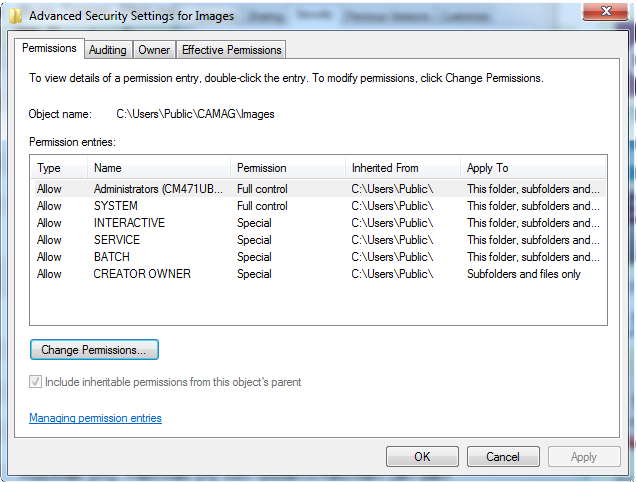
Press Change permissions:
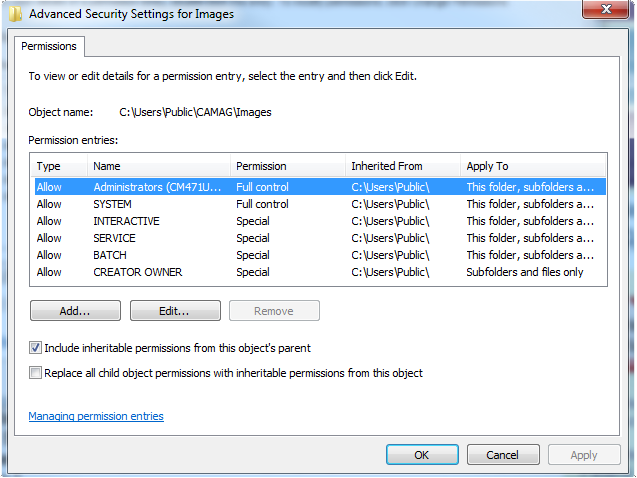
Disable the inheritable permission: