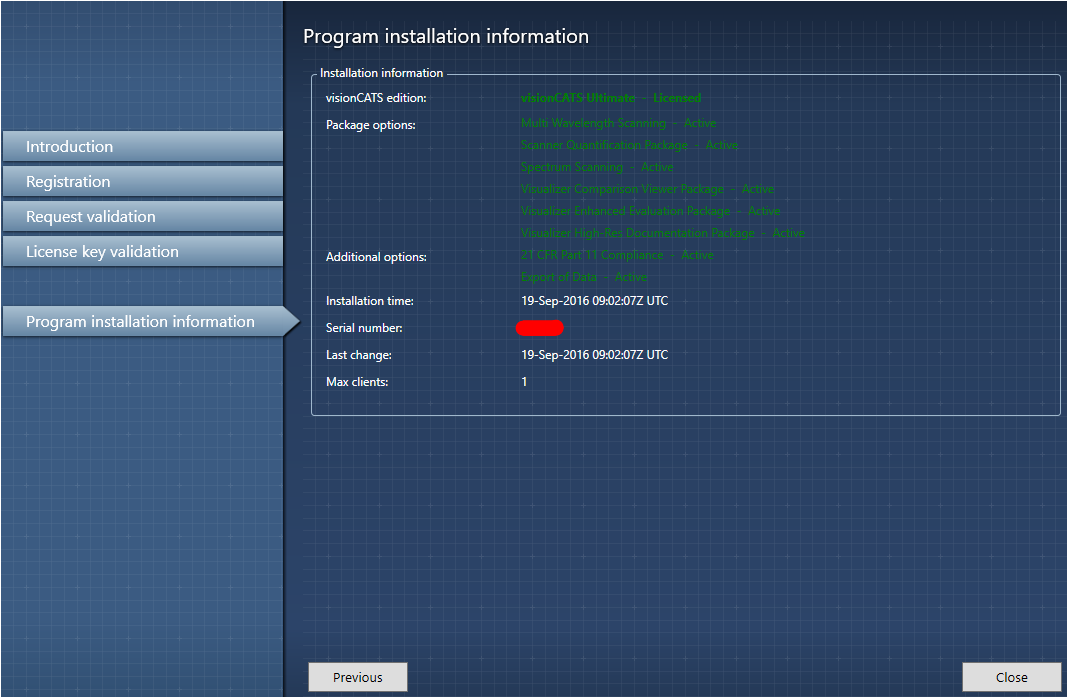Licensing¶
General information¶
As most of the professional software programs, visionCATS uses an activation system to control the accessibility to its features. The license defines:
How much clients can be bound to the visionCATS installation,
The available edition/options (each edition contains a set of options),
The available additional options,
The available instruments.
Consequently, the whole installation is controlled with a single license.
The visionCATS registration procedure consists in three main steps:
The generation of a license request directly from visionCATS,
The validation the license request, performed by your local visionCATS distributor, producing a license key,
The activation of the visionCATS installation, by entering the serial number and license key in visionCATS.
During this steps, your visionCATS installation will/can be in the following states:
Evaluation : When performing a brand new installation of visionCATS, you get an evaluation period of 60 days. During the evaluation period, you can use all visionCATS features except the Method Library and the 21CFR Part 11 compliance, you can use all CAMAG instruments and you can connect up to 10 visionCATS clients.
Waiting for approval : this state is reached when the license request is generated. In this state, the requested options/additional options are granted during 5 days.
Licensed : This state is reached after having successfully activated the visionCATS installation, which grants the requested clients, edition, options, additional options and instruments permanently.
Not licensed : This state is reached when the evaluation period or the waiting for approval period is expired. In this state, all the features of visionCATS are disabled except the licensing part.
Upgrades¶
When upgrading the visionCATS Server (by reinstalling visionCATS in a newer version), you keep the granted features/instruments (or the equivalent ones if editions/options have changed between the versions). Therefore, it’s not necessary to activate your installation again. However, you will need a new license key if:
You want to connect more visionCATS clients than the amount of clients granted by your current license,
You want to use new CAMAG instruments, options and/or additional options,
You have restored a backup on another machine.
Activation¶
To activate your visionCATS installation:
Open and read the instructions if you don’t know them.
Go to the Registration tab and fill or update the corresponding fields.
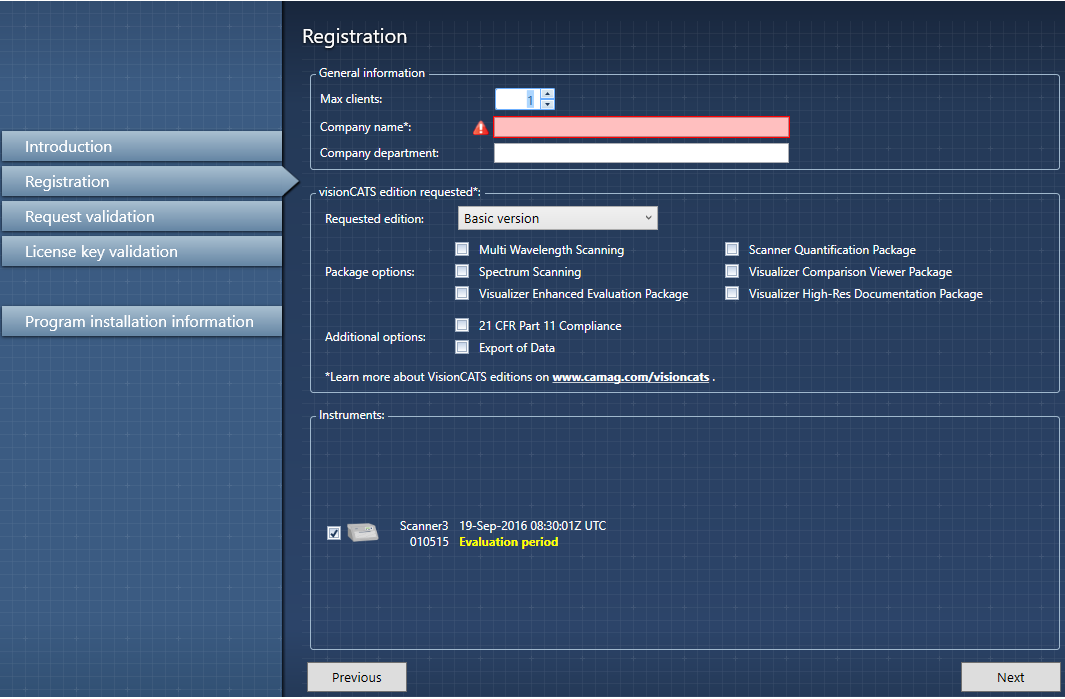
Note
You can unselect instruments to exclude them from the license. This can be necessary to exclude demonstration instruments for example.
Go to the Request validation tab, click on the Generate validation link button and confirm. This generates the validation link.
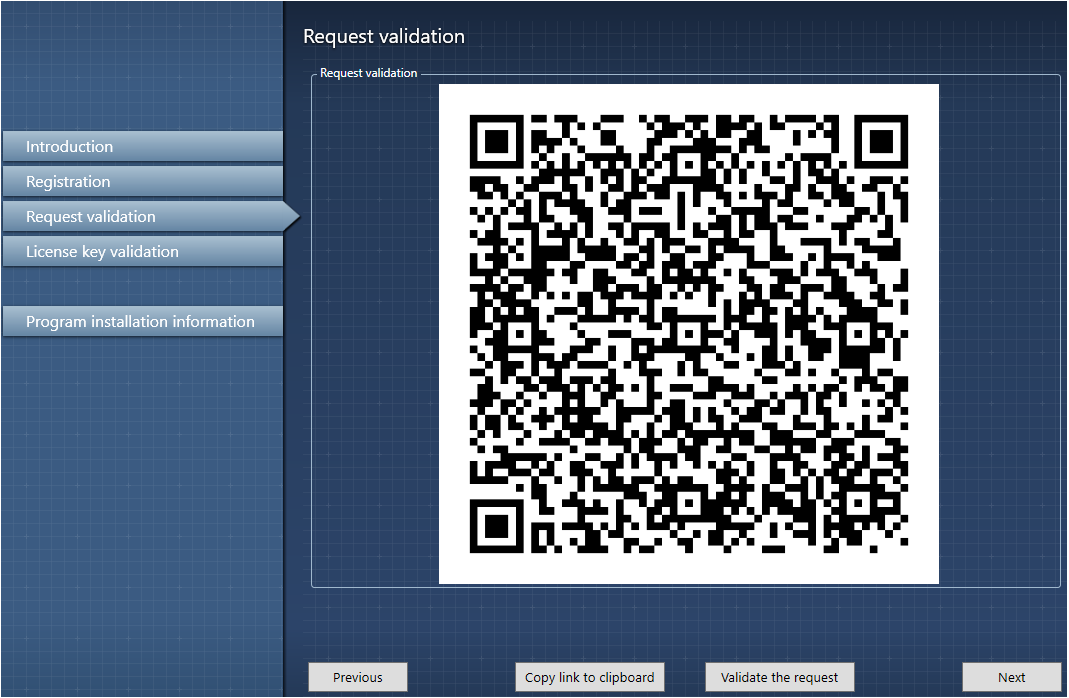
Note
Your local CAMAG distributor will either scan the QR code or validate the license directly. If you have to send him/her the validation link, simply click on the Copy link to clipboard button and paste the link in your preferred email or messaging software.
Your CAMAG distributor will validate the request and give the serial number and license key to you. Go to the License key validation tab, fill the serial number and the license key, and click on the Activate button.
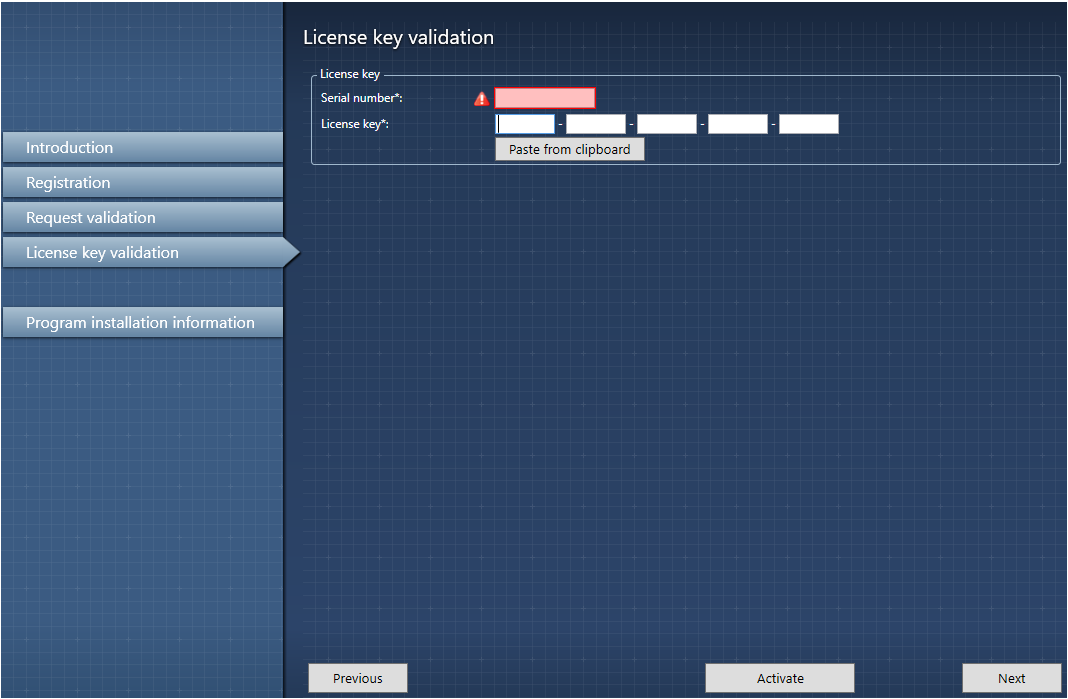
Note
The license key can only succeed if it corresponds to the license request. The activation will fail if another license request has been generated in the meantime.
Note
In case of an upgrade, you normally keep your serial number.
Open to check your license.