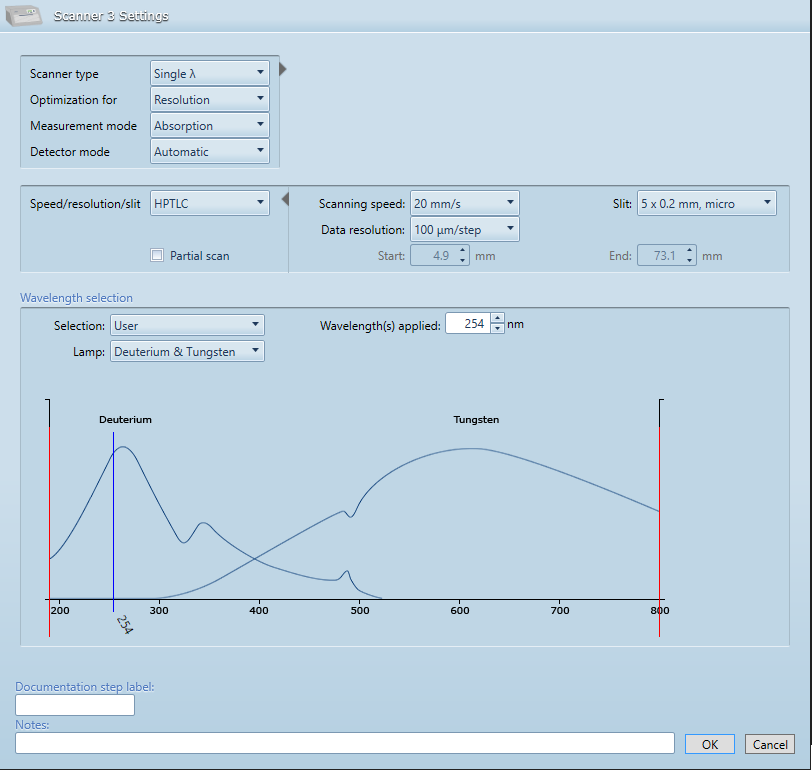Instrument step parameters¶
Each step of a method/analysis appears in the Chromatography tab and can be configured by clicking on it. For all instruments, default values are given to the different parameters in order to simplify the configuration for the user, meaning that you often won’t have to configure manually each step. By the way, the instrument configuration windows have been designed to present the more important parameters first and to allow the user to access advanced parameters if needed. They also have a common behavior consisting in a Notes field and classic OK/Cancel buttons.
Plate Layout¶
Define here the global parameters relative to the plate to be used and to the application.
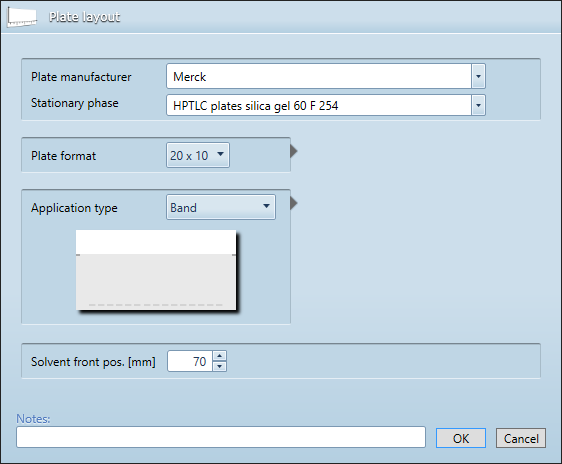
Note
All CAMAG instrument don’t support all plate formats. Be careful to configure the plate format accordingly.
Note
When switching from/to Left/Center in the Sample Sequence, the First track position X parameter is set.
ATS 4¶
Define here the parameters relative to the execution of the ATS 4 instrument. The window provides default solvent types and filling/rinsing quality configurations.
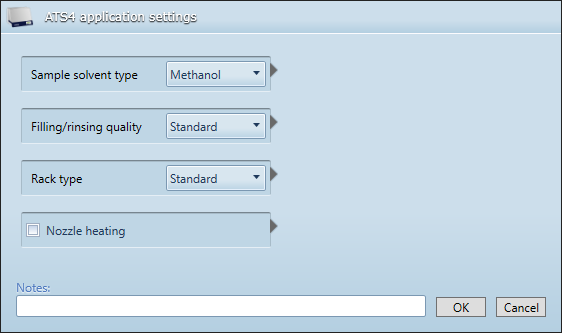
Note
Rack positions are defined in the Sample Sequence
Linomat 5¶
Define here the parameters relative to the execution of the Linomat 5 instrument (semi-automatic application).
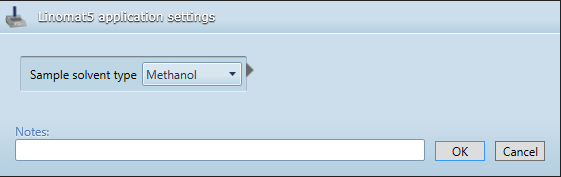
Nanomat¶
Manual application step:
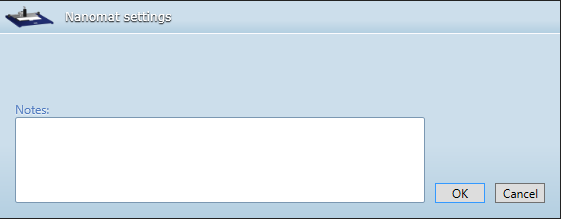
ADC 2¶
Define here the parameters relative to the execution of the ADC 2 instrument (single application). The window provides some default development type parameters.
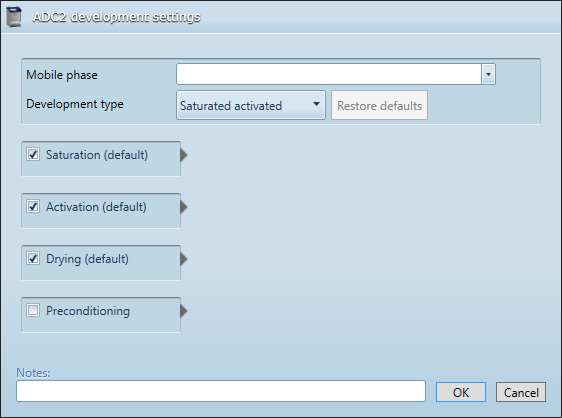
Note
When having several ADC 2 steps, the solvent front position can be defined here and not only in the Plate Layout parameters.
AMD 2¶
Define here the parameters relative to the execution of the AMD 2 instrument (multiple applications). The General tab handles the configuration of the bottles and the instrument itself.
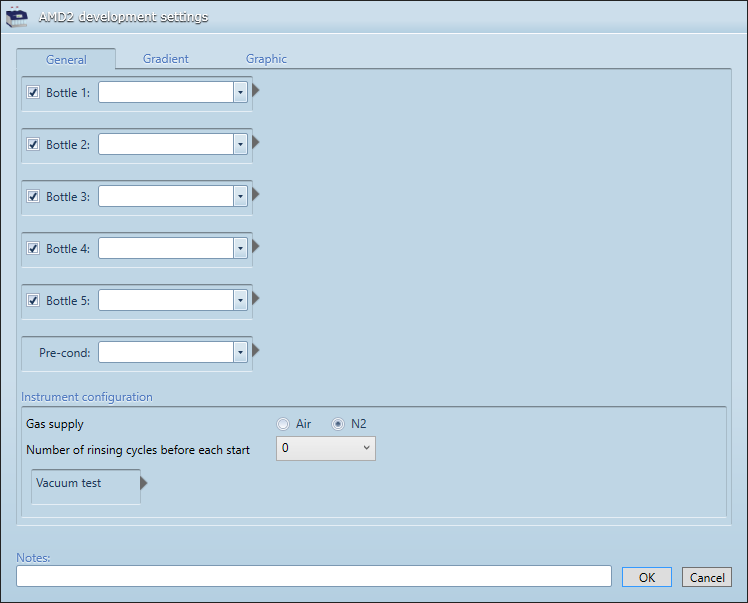
The Gradients tab contains the configuration of the gradients steps, with auto-fill options.
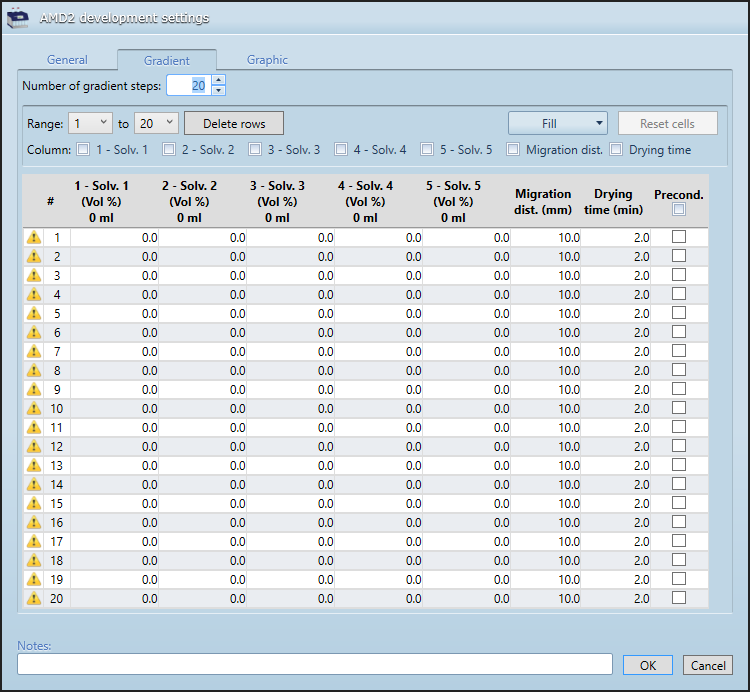
Note
The Graphic tab consists in a visual representation of the Gradients tab.
Chamber¶
Define here the parameters relative to the execution of a development in a glass development chamber.
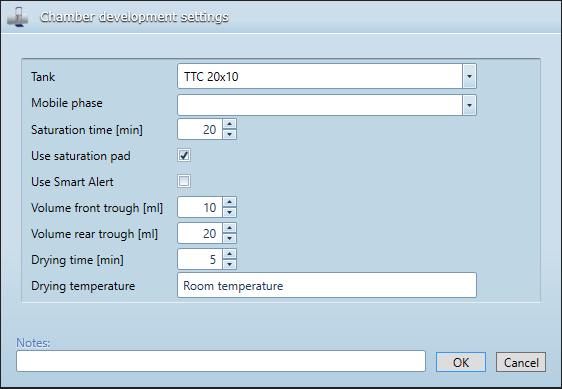
Derivatization dip¶
Define here the parameters relative to the execution of a derivatization by dipping.
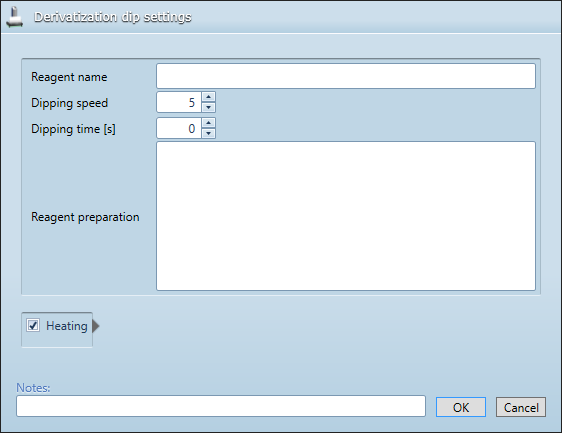
Derivatization spray¶
Define here the parameters relative to the execution of a derivatization by spraying.
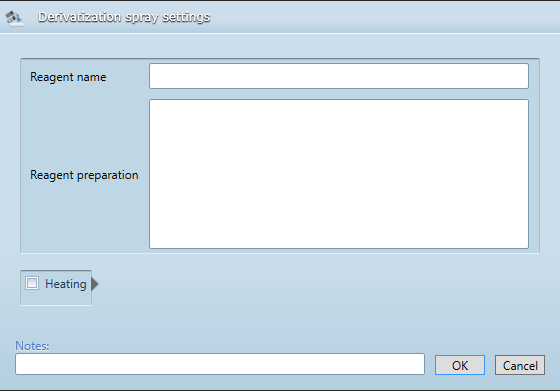
Derivatizer¶
Define here the parameters relative to the execution of the Derivatizer instrument.
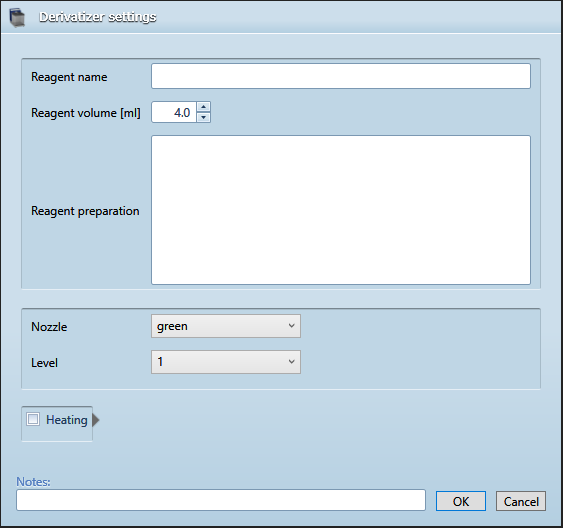
Visualizer/Visualizer 2¶
Define here the parameters relative to the execution of a Visualizer documentation step. A visualizer step can contain up to 5 images (called Illuminations), with the possibility to repeat them in a sequence.
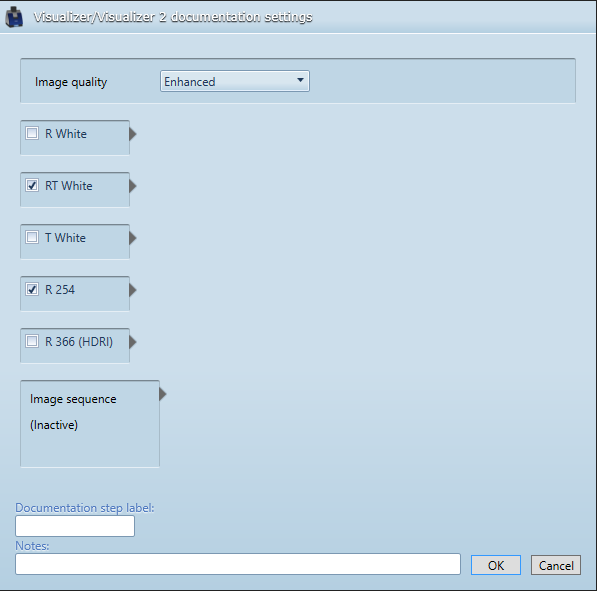
Note
The Visualizer High-Res documentation package option is required to take Enhanced images.
Scanner 4¶
Define here the parameters relative to the execution of a Scanner 4 documentation step.
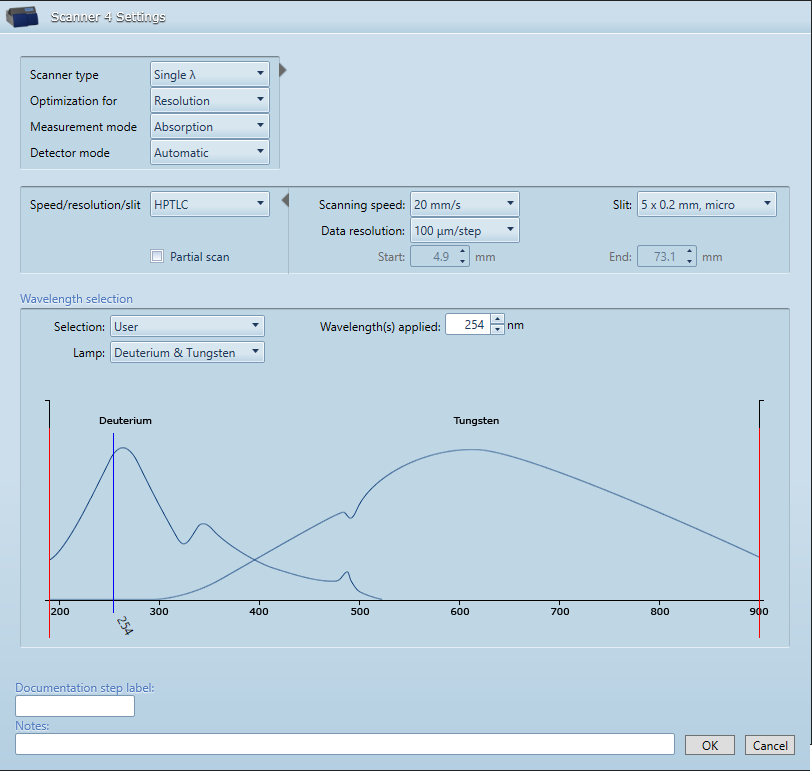
A scanner step can be used to perform a single-wavelength, multi-wavelength or spectrum measurement. When choosing multi-wavelength, it’s possible to define a pattern to apply:
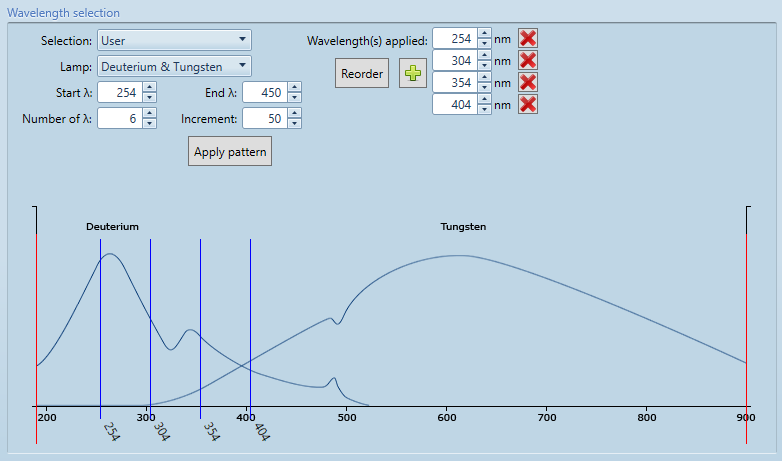
Note
An Advanced mode is also available, where the measurement mode, lamp and filter can be set independently for each wavelength.
When choosing spectrum, the range and some specific parameters have to be set:
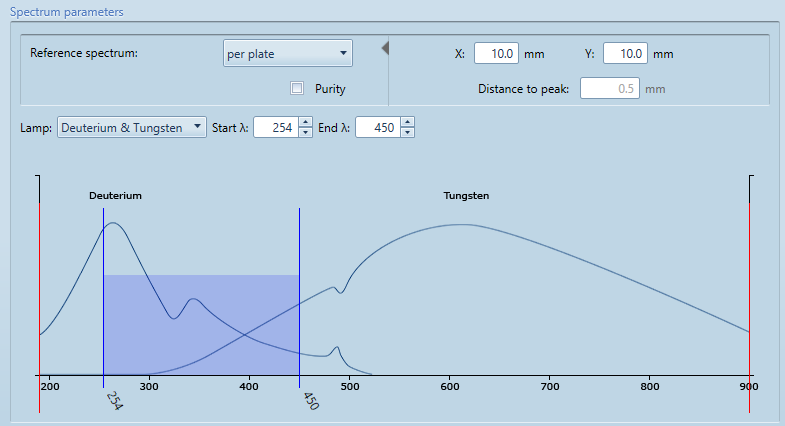
Note
The Multi Wavelength Scanning option is required to use the multi-wavelength mode.
Note
The Spectrum Scanning option is required to use the spectrum mode.
Scanner 3¶
Define here the parameters relative to the execution of a Scanner 3 documentation step. The parameters are the same as the ones used for a Scanner 4 step, except that the maximum wavelength for a Scanner 3 step is 800 nm instead of 900 nm.