Main explorer view¶
The visionCATS main window contains at least one tabbed document –the file explorer. All stored data in the software database can be accessed from the file explorer. In many ways, the file explorer works like the Windows Explorer, with a folder structure containing files and subfolders. By default, a “Home” folder is created with some sample files in it.
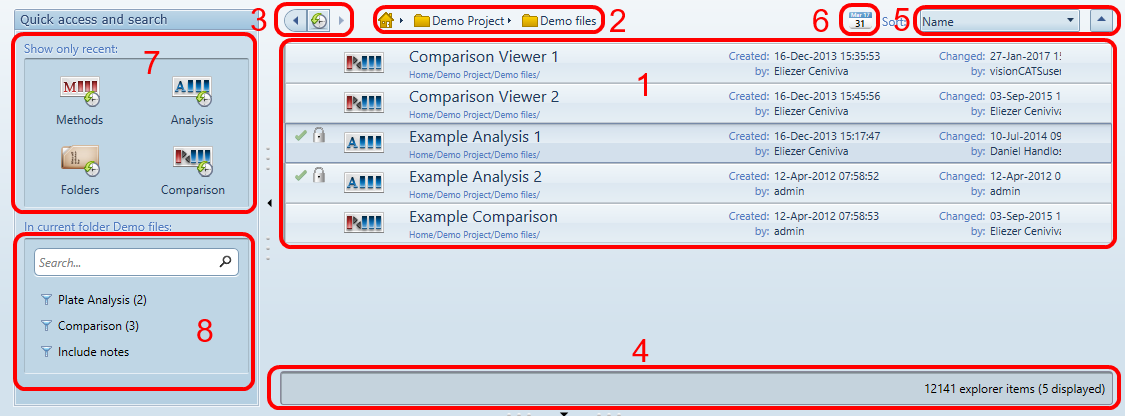
1 Contents of the current folder:
Lists the files in the currently selected folder
Aside from the location and name, the File Types and File Status are displayed for each file, as well as other important informations
Select a file to display its Preview view
Right-click on a file or use the Main Toolbar to access to the available File Actions
Double-click to open a file or a folder
Drag/drop a file or a folder to move it
2 Navigation:
Displays the current folder path
Navigate in the folder structure by clicking on items in the folder path
3 History:
View the history of opened folders
Go back/forward in this history
4 Status bar:
See general informations about the file explorer
See current filter options and clear them, if any
5 Sort options:
Sort the currently displayed items by using different criterias
6 Date filter:
Gives an historical view of the displayed items
Select a range to see the corresponding items
7 Recent items:
Quick access to your recently used files, for each file type
8 Search options:
Textual search across file names and sample names + Additional filters on file types and categories
Advanced search in notes, remarks and in the whole file explorer