COM Ports¶
In this tab, you can see and manage all COM ports useable by visionCATS system.
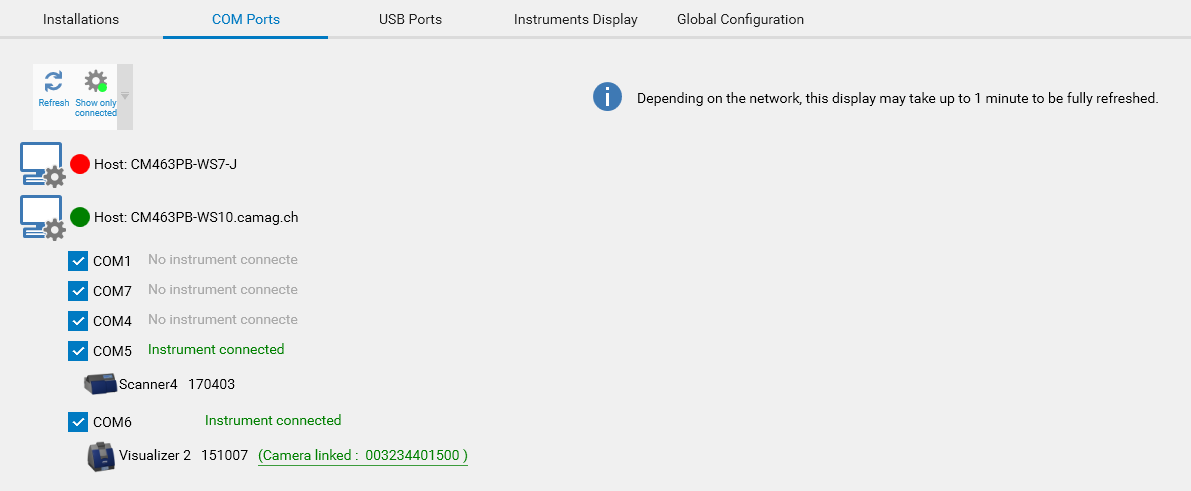
Each visionCATS HPTLC instrument service (of server or client machine) is marked in green if connected, and red if it’s disconnected or if it has a wrong version.
You can select which COM port to use for each HPTLC Instrument Service by using the check box associated to each COM port. This can be useful because the HPTLC Instrument Service polls the selected COM ports and tries to acquire the lock on them when something is connected. Therefore, deselect some of them to make them available for other software.
If an instrument is connected on an active COM port, you will see it. For a TLC Visualizer instrument, you will also be able to see the camera serial number and even change it if needed (after change of camera, click on the serial number textbox, enter the new serial number and click Ok).
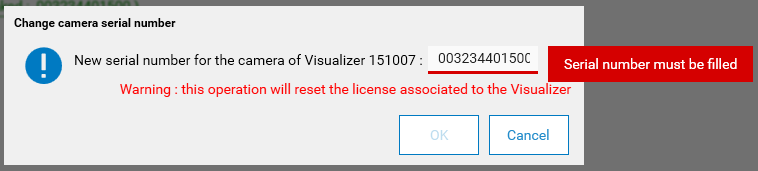
Important
If winCATS is started on the same machine as an visionCATS HPTLC instrument service, all instruments connected to it will be released, as soon as any running step is finished or aborted. Therefore, you will not be able to use these instruments from any visionCATS client. When winCATS is closed, the instruments will be available again in visionCATS.
Toolbar¶
 Refresh the whole view
Refresh the whole view Display only the connected instrument services
Display only the connected instrument services