Installations Configuration¶
In this tab, you can see and manage your visionCATS system.
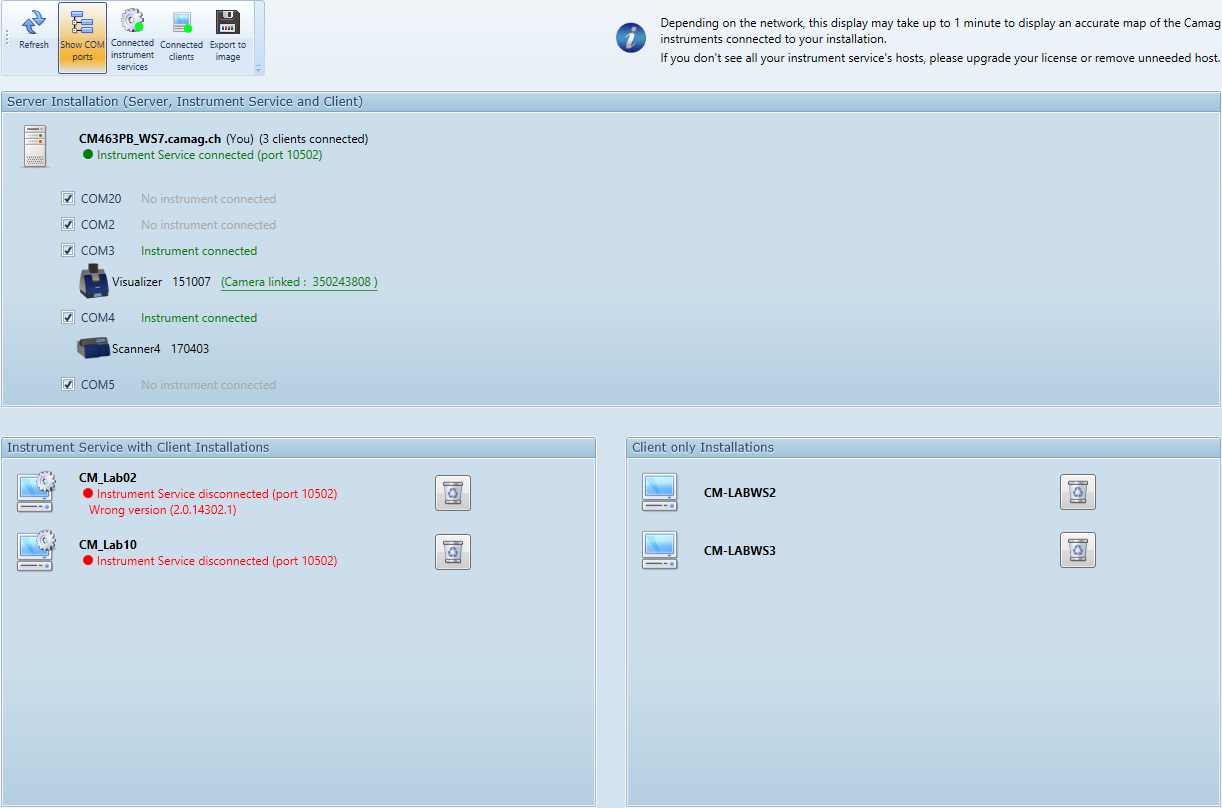
Toolbar¶
 Refresh the whole view
Refresh the whole view Show/hide the COM ports of each Instrument Service
Show/hide the COM ports of each Instrument Service Display only the connected instrument services
Display only the connected instrument services Display only the connected clients
Display only the connected clients Export the current view as image
Export the current view as image
Server Installation¶
Display the server machine name, and eventually the COM ports and connected instruments.
Client installations¶
Client installations may or may not have an instrument service (option during the installation procedure), because you may have visionCATS client machines where you won’t need to connect any CAMAG instrument.
It’s possible to remove client installations by using the  button next to each installation. This can be useful because your visionCATS license is limited to a given amount of registered client
installations. Therefore, you can remove a client installation and then install a new client on another machine without exceeding your limit. Any deleted client must be reinstalled in order to be reused.
button next to each installation. This can be useful because your visionCATS license is limited to a given amount of registered client
installations. Therefore, you can remove a client installation and then install a new client on another machine without exceeding your limit. Any deleted client must be reinstalled in order to be reused.
Instrument Service with Client Installations¶
Display the list of instrument service machine names, and eventually their COM ports and connected instruments.
Client only Installations¶
Display the list of client only machine names.
Manage Instrument Service¶
Each Instrument Service (of server or client machine) is marked in green if connected, and red if it’s disconnected or if it has a wrong version.
You can select which COM port to use for each Instrument Service by using the check box associated to each COM port. This can be useful because the Instrument Service polls the selected COM ports and tries to acquire the lock on them when something is connected. Therefore, deselect some of them to make them available for other software.
If an instrument is connected on an active COM port, you will see it. For a TLC Visualizer instrument, you will also be able to see the camera serial number and even change it if needed (after change of camera, click on the serial number textbox, enter the new serial number and click Ok).
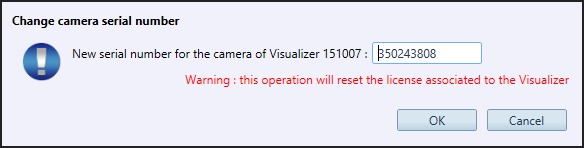
Important
If winCATS is started on the same machine as an Instrument Service, all instruments connected to it will be released, as soon as any running step is finished or aborted. Therefore, you will not be able to use these instruments from any visionCATS client. When winCATS is closed, the instruments will be available again in visionCATS.
Manage Client only¶
It is possible to remove a client that is no longer needed with 