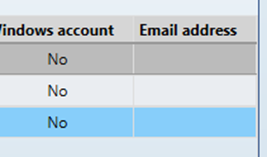Global Configuration¶
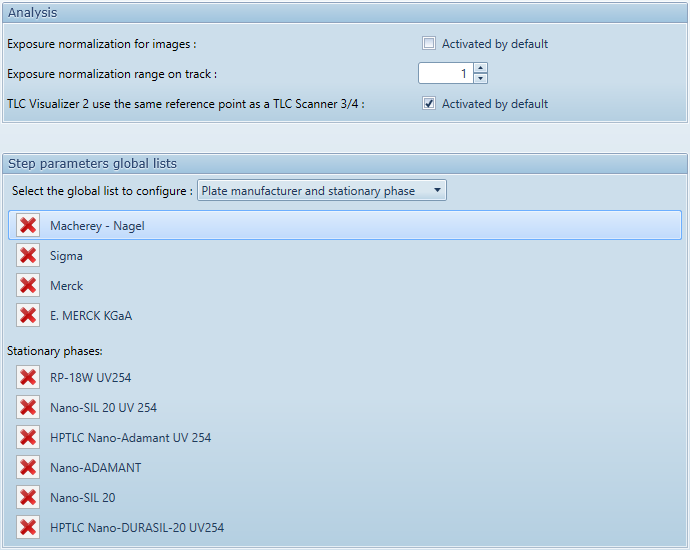
Analysis¶
Exposure normalization for images: When checked (default value), the Normalize exposure will automatically be activated for HDRI image. This means that even if the analysis was saved with normalization disabled (or Clarify enabled), visionCATS will enforce that the normalization is enabled. If you don’t want this behavior, you can uncheck this option.
Exposure normalization range on track: Select the default track for exposure normalization, depending on your needs.
TLC Visualizer 2 use the same reference point as a TLC Scanner 3/4: By default, you should put the plate in TLC Visualizer 2 application line first. If you are also looking inside the TLC Visualizer 2, it may be easier to disable this functionality, to be able to put the plate front first.
Step parameters global lists¶
Several steps permits you to enter some user defined items. It is possible to delete unwanted item if they are not used.
You should first select one of the lists:
Plate manufacturer and stationary phase
ADC 2 and Chamber mobile phase
ADC 2 activation bottle content
AMD 2 solvent name
AMD 2 solvent manufacturer
AMD 2 solvent grade
All items of the select list will be displayed, but only for unused you will be able to delete them by clicking on the button.
Notifications¶
The notification functionality sends an email to the user when a step execution is finished.
Note
Manual instrument step don’t send notification.

To configure this functionality:
Fill the SMTP server parameters (SMTP and Exchange allowed). Not all parameters are needed, depending on your email system. Please consult your IT administrator or your Email provider.
Use the notification’s sender name, email subject prefix and sender email address in conjunction to rules in your client email application in order to process the emails appropriately
In User table, fill the new Email address field:
Use the Send email to current user button to test the configuration.