Diagnostics¶
Instrument diagnostics and visionCATS client diagnostics use a similar view.
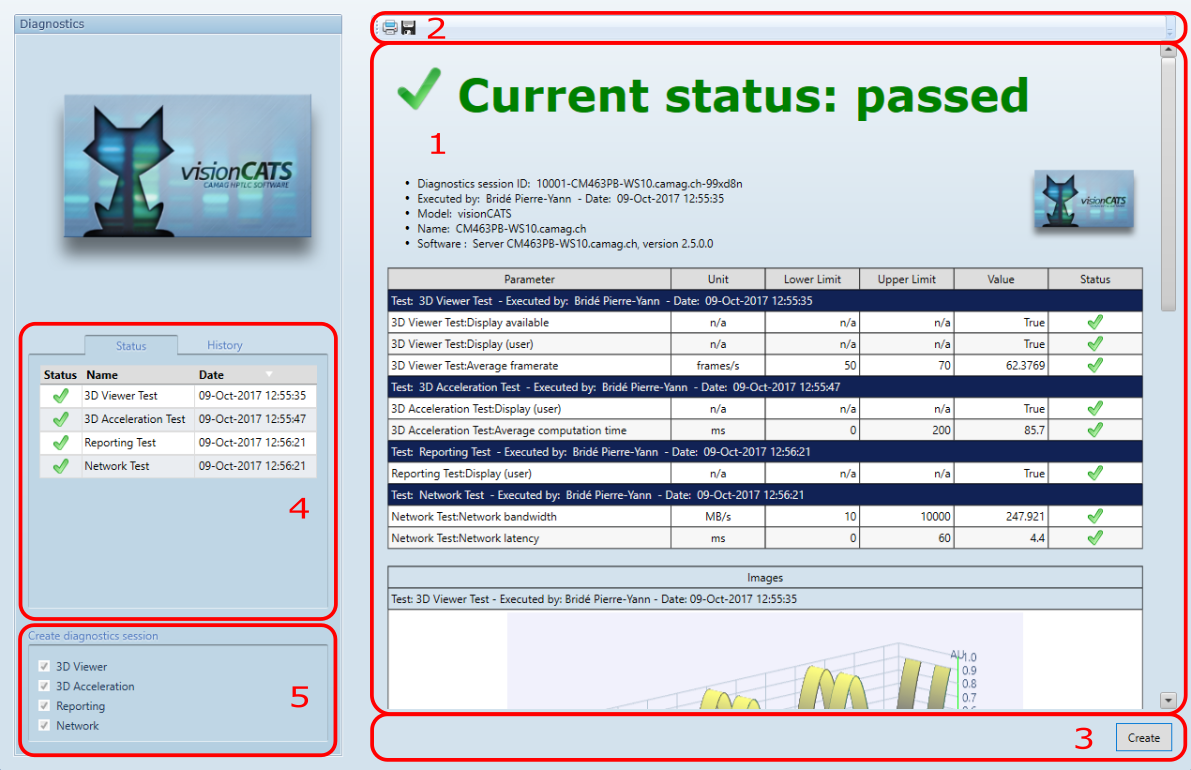
The report of the selected diagnostics session is displayed on the right (1)
The toolbar (2) allow to:
 Print
Print Export: Export and save the report as XPS
Export: Export and save the report as XPS
Buttons (3) for creating and running diagnostics
Diagnostics session selection (4)
Status displays the current diagnostics status (the last accepted session)
History shows all the previous sessions
Tests selection (5) permits you to select one or more test(s) to run
How to do the diagnostics¶
# Click on Create button. A diagnostics report without result would be displayed. # Select at least one test to execute (5) # Click on Start button. # Follow the the different hint popup to prepare the instruments. In some cases, you will need to approve or reject the result of a specific test. # At the end, you can either Accept or Abort the whole session. When accepting, the results of the selected tests will be used as current status.
Note
The diagnostics status is an aggregate of all type of tests: the latest result of a test type is used for each type, regardless of which session contains it.
For example, with an instrument having tests A, B and C, if the latest session only executed tests B and C, the status will display the result of test A from the previous session.