Logging
visionCATS provides many logging features designed for troubleshooting scenarios. visionCATS users typically get these log files, as described in the following sections. The troubleshooting itself is normally performed by CAMAG distributors, or by the CAMAG Service team.
Installer logs
As mentioned in Troubleshooting, users performing the installation of visionCATS can get installer logs at any time. The logs consist in a ZIP file containing files copied from the Windows Temp folder (%temp% special name, usually corresponding to C:/Users/<userName>/AppData/Local/Temp):
The installer log files of visionCATS itself, prefixed by visionCATS_
Other installation log files of related software installed along with visionCATS, such as SQL Server or the .NET Framework
Additional installation log files of SQL Server are also copied from the SQL Server installation folder, for advanced troubleshooting scenarios
visionCATS logs available
A visionCATS installation consists in:
A Server installation, whose log files are located in the log sub-folder of the installation folder:
The server windows service: log files begin with PlatypusServerLog.xml
The backup tool: log files begin with PlatypusBackupLog.xml
A set of Clients installations, for each of these:
The Client application: log files begin with PlatypusLog.xml in the %AllUsersProfile%/CAMAG/visionCATS/log folder.
Note
In the rare case of a low level fatal crash, a memory dump may be created in %PROGRAMDATA%/CAMAG/visionCATS/CrashDumps folder.
A set of HPTLC Instrument Services installations, for each of these, log files are located in the log sub-folder of the installation folder:
The HPTLC Instrument Service Windows Service : log files begin with PlatypusInstrumentServiceLog.xml
A set of HPTLC PRO Instrument Services installations, for each of these, log files are located in the log sub-folder of the installation folder:
The HPTLC Instrument Service Windows Service : log files begin with PlatypusInstrumentProServiceLog.xml
The HPTLC PRO maintenance tool application : log files begin with InstrumentPROTool.xml
For each HPTLC PRO Module connected with the Synchronized logging feature activated : log files are XML files named with the type - serial number of the HPTLC PRO Module (see Properties tab)
Additionally, front office client logs files begin with MethodCollectionFrontOfficeLog.xml and are located in folder %APPDATA%/CAMAG/MethodCollectionFrontOffice/log
Note
The log folders mentioned above may also contain additional files designed for advanced troubleshooting scenarios (not covered in this documentation).
The Get debug logs functionality
Instead of manually searching for log files in different folders, visionCATS provides a centralized Get debug logs functionality (see Properties) to get the most important log information in one single click and pack them in a ZIP file. The functionality is also available when a crash occurs:
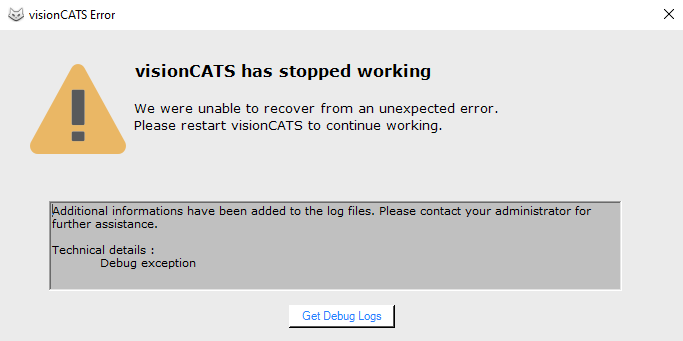
Note that the ZIP file only contains the last log files, in order to prevent the file to be too large to be shared with the CAMAG Distributor/Service team, often by attaching it in an email. The ZIP file contains enough information to troubleshooting various issues:
The logs of:
The Server and Backup tool
The HPTLC Instrument Services currently connected
The HPTLC PRO Instrument Services currently connected along with the log of their HPTLC PRO Modules and their HPTLC PRO Maintenance Tool
The Clients currently connected (only for the currently connected Windows user)
For each connected PC, a SysInfo.txt containing essential operating system information (main hardware components, ports, status of the Windows installation)
A Metadata.txt file containing essential data concerning the visionCATS installation (license, instruments, users, database information)
Crash dumps, if the corresponding options were checked
Provided that the ZIP file only contains log information from running and connected application components. Therefore, referring to visionCATS logs available is still necessary to get log files for failing applications / services manually.
Note
In extremes cases, visionCATS client may not be able to start. In such cases, log files (excepting the client logs) can still be retrieved via the Service Tool.
Note
The way log files should be analyzed is not covered in this documentation.