Vial/Substance Editor
The Vial/Substance Editor allows you to manage the vials and substances of your visionCATS system. It can remove unused vials and substances, and also changes some global values.
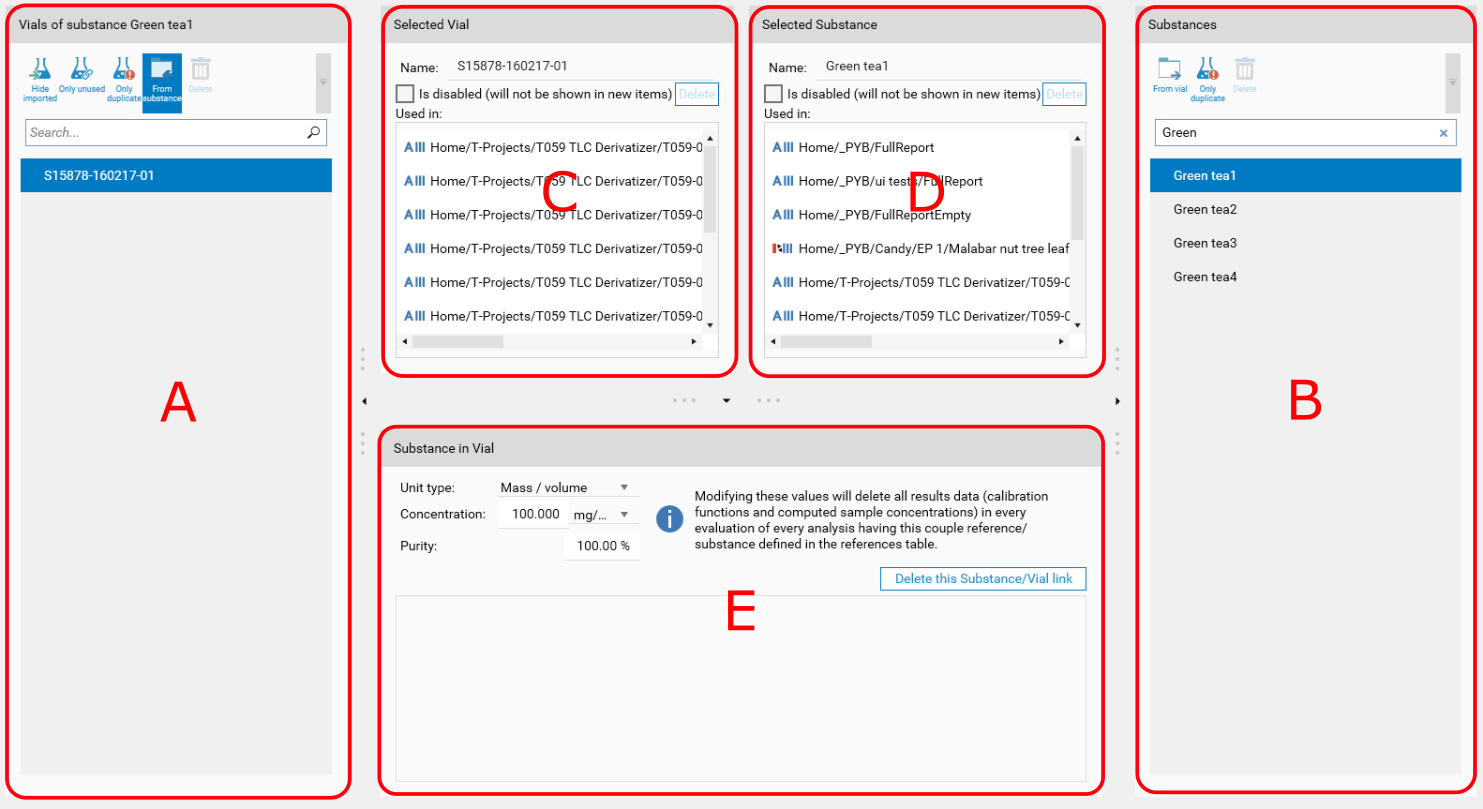
Editor Elements:
Important
Changes are only saved after you click on the main Save button.
Vial List
All the vial IDs of the system are listed here. Each vial is an unique name/number for each sample or standard.
CAMAG recommends, for each sample/standard, an unique vial ID with 6 characters (e.g. the batch number). The CAMAG laboratory has named its samples with the abbreviation S in combination with a number (e.g. S12345). For the references the same pattern was applied, but with the abbreviation R.
In case of quantitative analysis, the vial ID could in addition reflect the concentration (e.g. R12345-0.1 for a standard with the concentration 0.1 mg/mL). It is important to notice that each dilution of a standard should get its own vial ID.
Only show the vial created locally
Only show unused vials
Only show duplicate vials
Show vials corresponding to selected substance
Disable selected vial(s), if not already disabled
Delete the selected vial(s), if it is not used
Note
Since visionCATS 2.4, the case of vial and substance names is checked to avoid any duplicates because of different cases and substance and vial names can be created with any case (“testsubstance”, “TestSubstance” or “TESTSUBSTANCE” are allowed).
The vials imported via an analysis import are marked with .
Substance List
All the substances of the system are listed here.
Show substances corresponding to selected vial
Only show duplicate substances
Disable selected substance(s), if not already disabled
Delete the selected substance(s), if it is not used
Note
Since visionCATS 2.4, the case of vial and substance names is checked to avoid any duplicates because of different cases and substance and vial names can be created with any case (“testsubstance”, “TestSubstance” or “TESTSUBSTANCE” are allowed).
Selected Vial
Display the name of the vial, and eventually where it is used.
Name: name of the vial, can be changed
Is disabled: a vial can be disabled, so that it will not be anymore shown in new items
Delete: delete the vial if it is not used
Items using both selected vial and substance are marked in green. Double-click on an analysis in the list to open it.
Selected Substance
Display the name of the substance, and eventually where it is used.
Name: name of the substance, can be changed
Is disabled: a substance can be disabled, so that it will not be anymore shown in new items
Delete: delete the substance if it is not used
Items using both selected vial and substance are marked in green. Double-click on an analysis in the list to open it.
Substance in Vial
Normally, you define the concentration of a substance in a vial directly in the evaluation References section of the analysis, but the Vial/Substance Editor allows this too. By selecting a vial and a substance having no link yet, the corresponding button appears:

When defining for the first time a reference substance in a vial, you will set its concentration and purity. The modification of these values in the analysis is then possible if the substance/vial couple is not used in another evaluation, as it will break the results already computed in the other evaluations. However, the modification or the deletion of a couple is possible in the Vial/Substance editor even if the couple is used in many evaluations (provided that no evaluation is locked). In this case, all the corresponding calibrations and result data will be deleted for the evaluations using this couple.
You can also completely delete the link between the substance and the vial.
This section also displays, for all evaluations using the substance/vial couple (grouped by analysis), the sample result concentration:
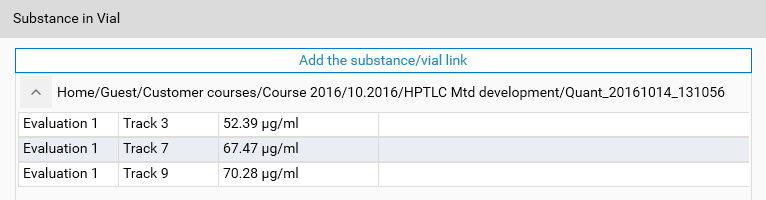
Bulk editing
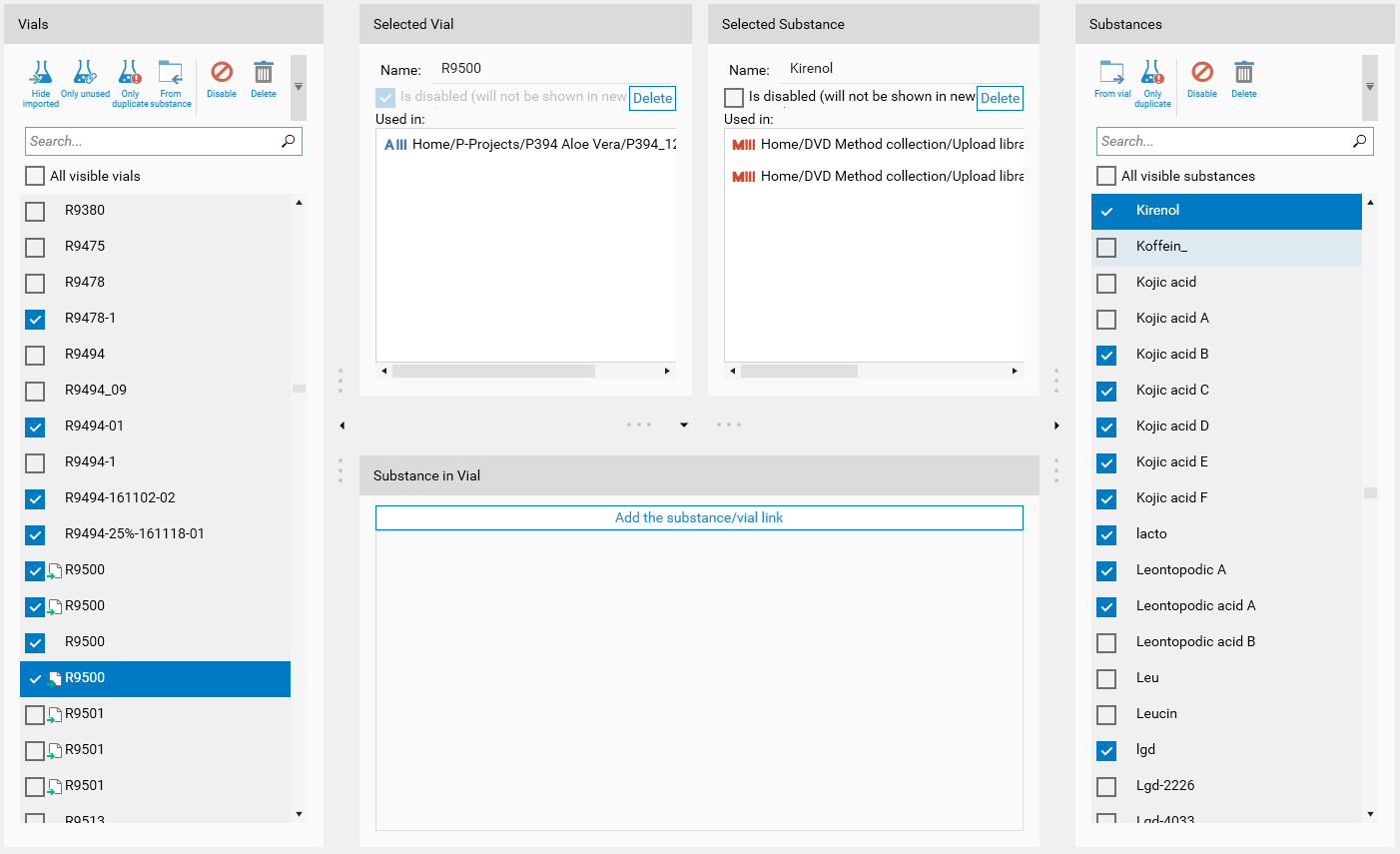
Multiple selection for both vials and substances can be used for bulk editing.
The multiple selection can be made in three ways:
Check all wanted items with the check box on the left of each one
After selecting one item with the check box, checking another one below while having
 pressed will also select all items between
pressed will also select all items betweenSelect all visible vials/substances with the corresponding check box on top of each list. Only items displayed in the list will be selected (therefore search or filter buttons can be used before selecting).
Note
Clicking on any unselected item (outside the check box) will unselect all other items.
Note
Selected Vial/Substance group box will only display the last selected items, even during a multiple selection.
After selecting, bulk editing can be made. The allow bulk functions are available in both toolbars:
Disable selected item(s), if not already disabled
Delete the selected item(s), if it is not used
Note
If one or more items could not be deleted or disabled (because it was not allowed), a popup will display how many were not edited.
Important
As with all other editions in this editor, no actual change on the data will be done before saving. After bulk editing, make sure that the changes made are correct before saving.