Assignment mode
Overview
The Assignment mode advanced option is set on a given substance in the evaluation and defines the way it is assigned. The following modes are supported:
Single (default): the substance is assigned to 0 or 1 peak on each track, depending if a peak was found in the 𝑅ꜰ range defined (Δ𝑅ꜰ window around 𝑅ꜰ center). If several peaks exist in the 𝑅ꜰ range, only the biggest one is assigned to the substance. Then, depending on the calibration type, the height or the area of the peak is directly considered to compute the calibration point.
Multiple: the substance is assigned to all peaks found in the window between 𝑅ꜰ start and 𝑅ꜰ end. Then, depending on the calibration type, the calibration point value is the sum of the heights or of the areas of the peaks. The Multiple mode is designed to analyze a set of unknown components which can be put together to perform the evaluation. If known substances have to be grouped together, please use the Substances groups instead.
Range: in that case the substance is not assigned to peak(s) but directly to the 𝑅ꜰ range between 𝑅ꜰ start and 𝑅ꜰ end. It means that the area of the whole range is taken as calibration point value. Use this mode to evaluate the total content on a given 𝑅ꜰ range and/or when a set of convoluted peaks, which cannot be detected by the regular peak detection algorithms, have to be evaluate together.
Note
For completeness, Range can be used together with height calibration type, in that case the local maximum on the range is taken as calibration point value.
Multiple assignment mode
Integration phase
During the Integration phase, the 3D display allows substances in Multiple assignment mode to be assigned to several peaks on the same track while the peaks table recalls the assignments:
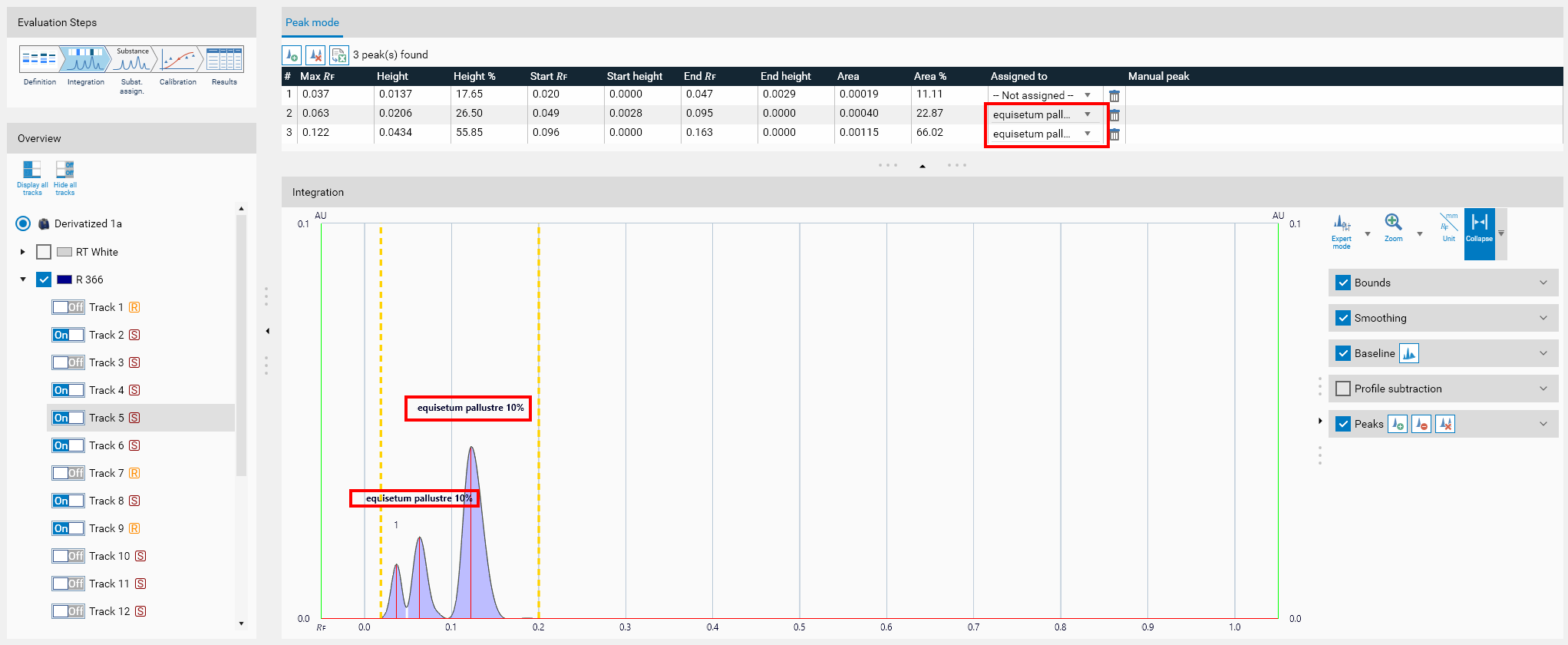
Note
Like for substances in Single assignment mode, it is possible to manually add/remove assignments of substances in Multiple mode directly in the peaks table.
Substance assignment phase
During the Subst. Assign. phase, substances in Multiple assignment mode appear with a yellowish background. visionCATS automatically assigns all the peaks in the window to the substance:
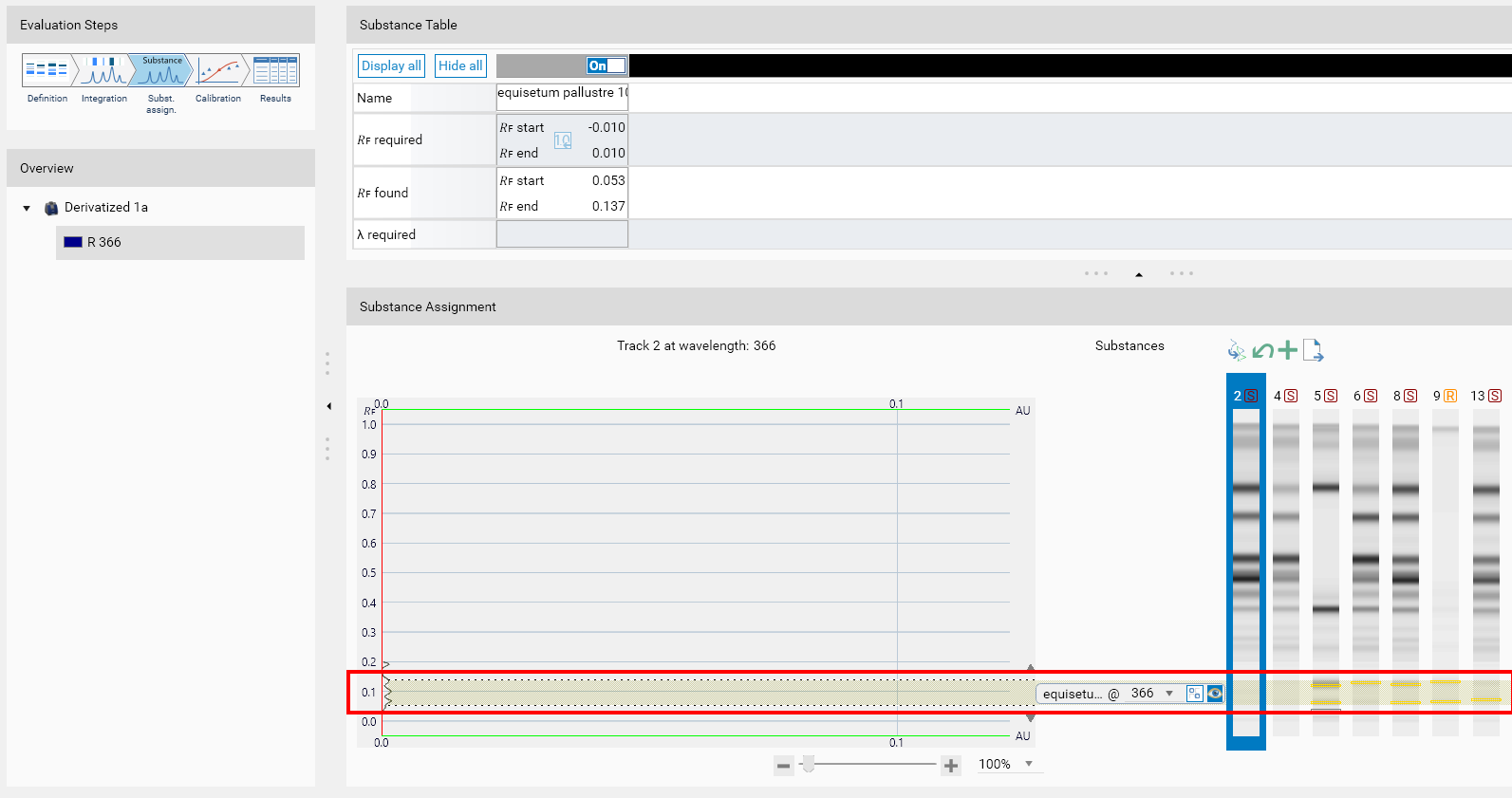
Note
Like for substances in Single assignment mode, it is possible to manually add/remove assignments of substances in Multiple mode by using the usual Manually select peaks button.
Calibration phase
During the Calibration phase, visionCATS still computes one single calibration point for each track where the substance had assignments. The value considered is the sum of the corresponding peak values (height or area). In the following example, peaks 1 and 2 were assigned to the substance in track 8. The tooltip recalls the corresponding information:
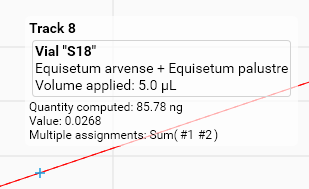
The 0.0268 value is indeed the sum of the height of the assigned peaks:

Results phase
During the Results phase, the header of the substance recalls the assignment mode and the tooltip on the track result recalls the corresponding peaks:
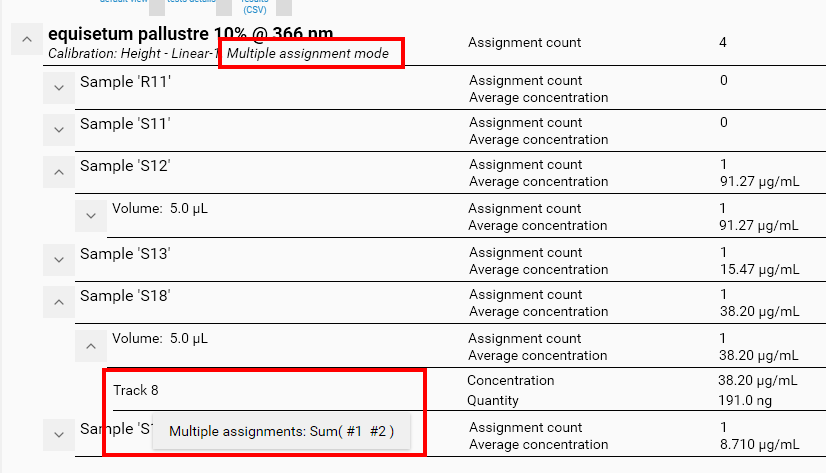
Range assignment mode
Integration phase
Provided that substances in Range assignment mode are not assigned to peaks, their display has been separated from the usual default display which is focused on peaks. Initially, ranges are not displayed at all. To display them, switch to the Expert mode (1) if this was not already done. Then, notice that when there are substances in Range assignment mode, the top panel has a second tab available named Range mode (2). Which clicking on it, the display is adapted, notably to remove the Peaks box on the right side tools (6) which makes no sense in this mode. To display ranges, click on a track (3). The ranges table is displayed (4) (with a button to export in CSV format) and the viewer displays ranges in a dedicated color (5):
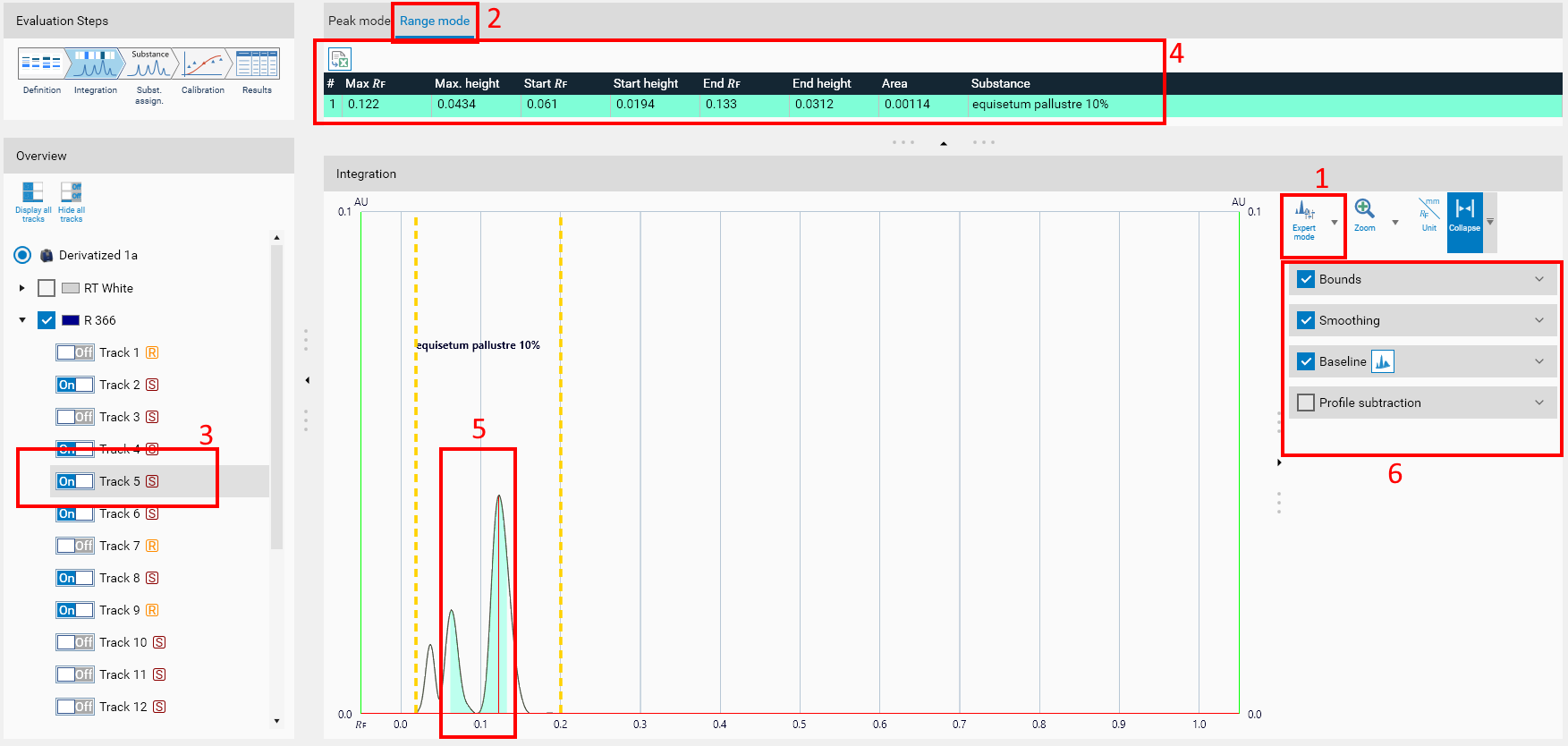
Note
The ranges table (4) differs from the usual peaks table display in many ways:
The corresponding substance is displayed but it is not possible to change/remove it.
There is always as many rows in the ranges table as substances in Range assignment mode, except if some ranges are defined outside bounds. In that case the range is not computed.
The ranges table contains much less fields than the peaks table. The most important field is of course the Area.
Substance assignment phase
In the Subst. Assign. phase, substances in Range mode behave like other substances, but they are displayed with another color:
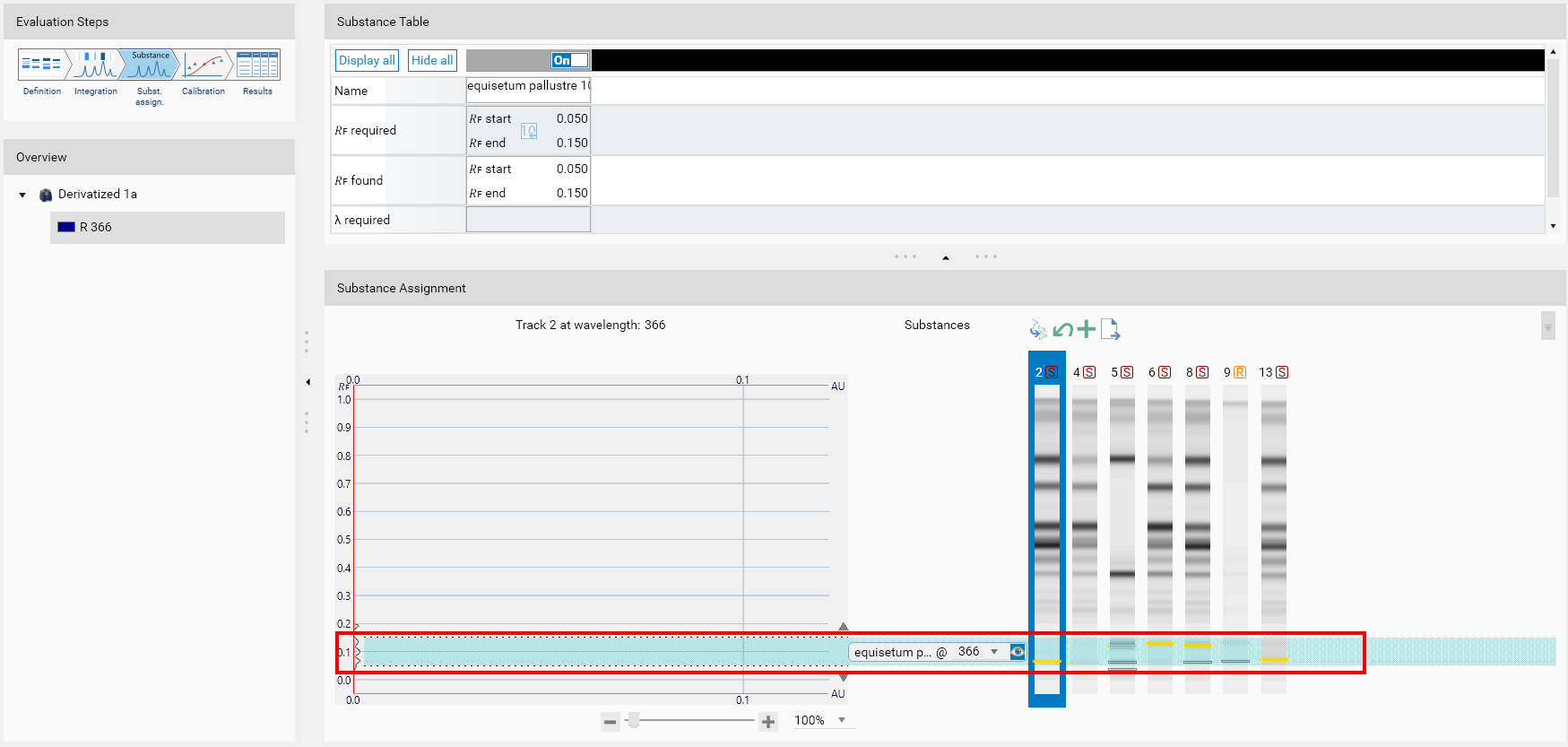
Note
visionCATS displays a Yellow rectangle inside each range on each track. It corresponds to the position where the maximum height is reached on the range and has nothing to do with peaks.
Calibration and results phases
During the Calibration and the Results, a calibration point is computed for each range of each track. It behaves exactly like any other calibration point for substances in Single assignment mode.